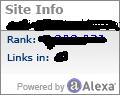One of the most important things for website to get ranked on the major search engines was to optimize the Meta tag section present in every webpage. However, the Meta tags were more important in the 90s, but nowadays the value of simply optimizing the Meta tags has been reduced.
Although Meta tags alone have not recognized as an effective tool, the value of optimizing a content present on the site has grown over the years. With on page optimization becoming a key part in the ranking of a website, there are several things that you have to consider, as far as Meta tag optimization is concerned, it is as follows.
Meta tags still have their importance, although they are not looked as the only thing for optimization. Search engine algorithm still follows the keywords in the Meta tags section to find if the content is relevant to the searched keyword. Whether your website is about information related to latest gadgets or about booking national and international tours via flights or even about the latest movie releases, the search engine has to know the website content. As because of vigorous use and abuse of keywords in the Meta tags, the webmasters of spam websites, have decreased the consent on Meta tags in an off themselves, hence least regarded b the search engine algorithm.
It is important to understand that optimized content matters most. Although the importance of Meta tag has reduced, for ranking a website, it is still very important for the website to have the content optimized. This might be a matter to change very soon.
Well simply because search engines now are found to be more dependent upon the policy of matching the keyword searched on search engines to the actual content of the websites or webpages. If your website content is properly optimized, then it is more likely to visible to people that are looking for the relevant information.
Also you need to know three important characteristics of optimizing the content. it is very important for your webpage content to satisfy these important factors. This will ensure that your content and website is visible on search engines and attracts more and more visitors. Make sure the theme and services or products on your website are relevant to one another, make sure you choose the keywords that have maximum number of searches on a daily basis, also make sure that there is a competition for the keywords and there are other website competing for the same keywords.
For individuals that already have a website of their own, it is not necessarily important for them to clean their website complete and start from a scratch if they are willing to fill them with more relevant keywords. What is important to simply make changes in the places which are essential? It includes the page headers, section headers, title and description, the blog content and so on.
When the point is about gaining more traffic, you need to have more content on your webpage and for this you need to make the right choice of keywords. This makes the need for the keyword tools very important; it allows you to have the right keywords which can help you to get more and more visitors. You always have the option to choose the Meta tag optimization services; don’t forget optimization is one of the needed aspects of effective search engine ranking.
Why Is Meta Tag Optimization An Important Part Of SEO?
Have you ever heard of about SEO of a website? Definitely if you are on the internet and have a website of your own, you already know the importance of need of SEO for a website. There are several activities that are included in the SEO services; it is your responsibility and ability to consider all the SEO services combine them as the best package that suits your needs for SEO of your websites.
One such important service is the Meta tag optimization service, which is equally important as any of the SEO services that you come across. Not only doing the Meta tag optimization perfectly is going to help you rank your site better, but by getting the right things at the right place shall ensure that your website gets maximum number of visitors on a daily basis. Individuals that look for things on the internet are given with relevant information in the form of websites; the Meta tags play an important role in ranking the most relevant site to least relevant site.
It becomes very important for you to make the right kind of research so that you can get the right kind of Meta tags and Meta description, which serves the purpose. Make sure you make proper research about the keywords that you want your website to be optimized for. Once you get through the right keywords for your website, you can then make the right Meta description for your site.
Most probably the Meta description must only short description, which includes the keywords along with services or products it has to offer. The title and the Meta description are the first two things that are visible on the search engine results, when the search for a particular word is made.
Very often, people are found to create Meta descriptions for their website that do not have proper meaning. They are just known to do so to make sure that the Meta description area is filled with some sentences.
Although this helps the people or individuals to get quick ranking, they fail to attain the desired amount of traffic that there are looking for. Hence, it becomes very important for you to make sure that anything or everything that you choose to write as the Meta tag description provides some meaning to it and is helpful for your website.
While searching for the relevant information on websites Google crawls through the websites Meta descriptions first to find out if there is anything relevant to the keyword available on the site. Therefore the keywords present in the Meta tags section become one of the most important aspects of Meta tag optimization. You have to keep in mind that the keywords that you have mentioned in the Meta descriptions section must be placed in the Meta tags sections too. It also helps you to get ranked for the keywords that you want to target.
The header section of your website is the one that deals with the Meta tags optimization, however there are many other tags that has to be optimized too such as the alter tags, image tags and the header tags too. Ranking and traffic into the website is a simultaneous process, where meta tag optimization play an important role.
Meta Tag Optimization- Integral Part Of On Page Optimization
On page optimization for a website is method to present it for the search engine, to make sure it ranks it well on top when the relevant keyword is searched. It helps to enhance the information present on the website. On page optimization is directly related to the content and structure of the website.
What a website in general consist of is the HTML page or a document in the PDF from or in the Microsoft word form. What on page optimization does is it reduces the HTML codes to make the webpage more presentable so that it can produce better page content. On page optimization is a very simple process that one can use by learning some basic steps and implementing them on their website. Meta tag optimization is one of the essential parts of the on page optimization.
Tags are the most important aspect of the webpages; Meta tags play an important part of the SEO, as search engine spiders look to find information related to the searched keyword present on the website, they look for the tags on the website and the content. This ensures that Meta tags are important as far as search engine optimization is concerned.
The Meta tags are divided into two important parts the Meta tag and the Meta descriptions. Meta description part is a short descriptions area which contains some information about the website and the products it has to offer. The description and the title is what show when a search is made on the search engine.
So, if the description presented on the search results is satisfactory the individual gets attracted towards the website. It has to be informative and not generic as it might distract the reader or visitor. Therefore you have to spent a lot of time, on finding out the right Meta description for your website and choose the right keyword to target.
Often found search engines use the text that they find on the webpages as a Meta description. So this makes it important for you to keep in mind that your first reader and the sentences that follow make up the descriptions too. The importance that Meta tags get is not as same as it used to be in the mid-90s and its current perspective is not clear. The best way to make a good Meta tag description is making sure that the first few lines in the paragraph is written keeping the keywords and the goal in mind and given more prominence.
By having a clear description of your website, you are likely to get the advantage of being on the top of the SERP results. Google algorithm to check optimization is by going through the keywords in the Meta description section, so make sure you include keywords in there. You can also include our contact number in your Meta description if you have not included the same in the title.
With proper Meta tag optimization, you are assured that the Google web crawler and also understood by the reader. This is definitely going to provide you an extra advantage over SEO or search engine optimization.