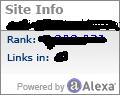Add Meta Tags to Blogger Template
Adding Seo
meta tags its easily and its good healthy for your blog. When you start your blog your goal is to get many
many qualified traffic to your blog, But your goal will not be achieve if your blog is not Search Engine Friendly, So that in this case you need to make sure your blog is fully Search Engine Optimized and add meta tags to your blogger template will be easily people to reach your site through Searching on Search Engine like Google,Bing,yahoo etc. Just follow few simple steps to add meta tags to blogger template.
Must read: How to Backup Your Blogger TemplateSteps to Add Meta Tags to Blogger Template
1. Go to blogger Dashboard > Design > Edit Html and search for <head>
2. Then delete every thing from <head> to <b:skin><